Because of its extensive content, ARMA offers outstanding searching for exploring its content. Having more scores and other materials is good, and ARMA becomes even more appealing when students and faculty can find them readily. In fact, instructors have pointed out the speed of seeing results and marked about the lightning speed of the search bar.
The search bar on landing page gives the same results as the one on the menu bar after you log into ARMA. (Without logging into ARMA, you will see just the first page of any file.) If you plan to open the files, it is best to login to ARMA and then use the search item on the horizontal menu bar.
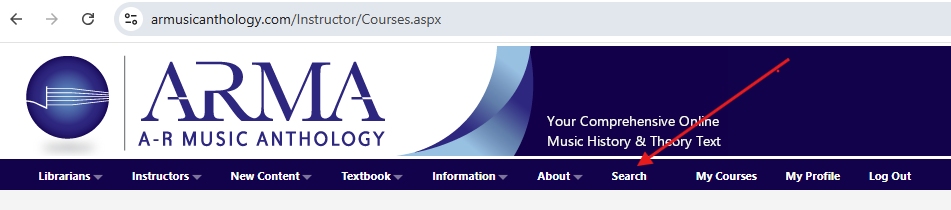
Click on “Search” and start to write your criteria. Results will display right away, as in the following display.
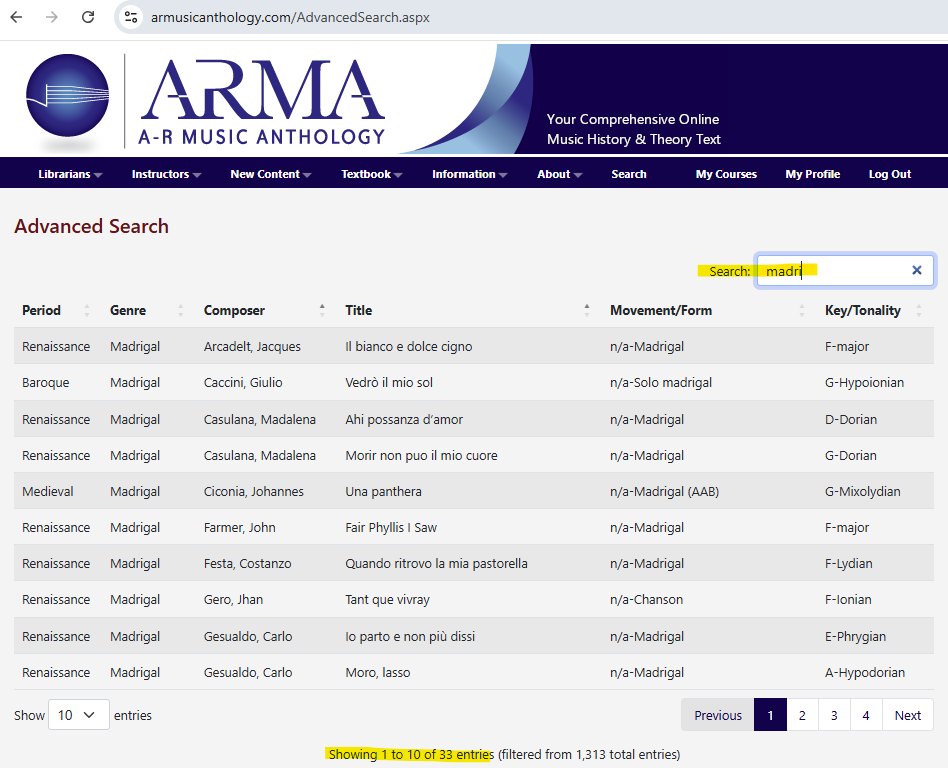
Even as the search term started with just five letters (m-a-d-r-i) of madrigal, ARMA anticipates its completion and displays the available madrigals right away. Also, the number of results appears at the bottom of the display. You can change the number of entries displayed by using the drop-down number at the lower left-hand side. If the result is larger than you expected, you can add another search term to refine your results, as when you use the terms madrigal and Renaissance in the search bar.
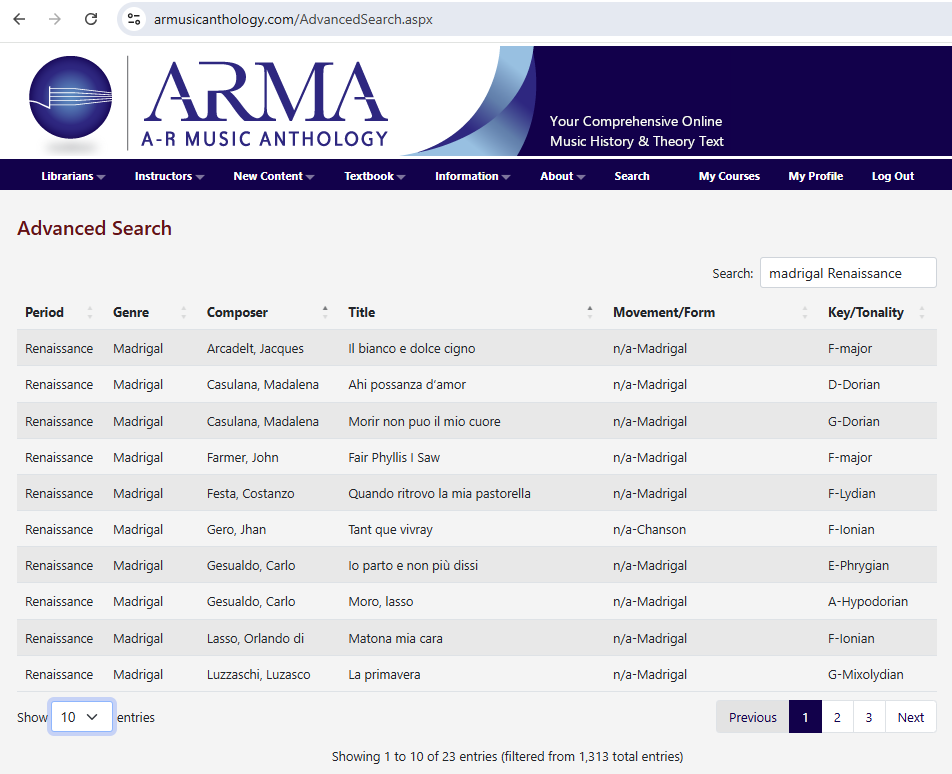
As you become more adept at searching, please know that you can use any of the qualities that appear with results. You can use style periods, genres, or composer names to refine your search. A search for Renaissance, for example, will result in all the scores, articles, and commentaries connected to that style period.
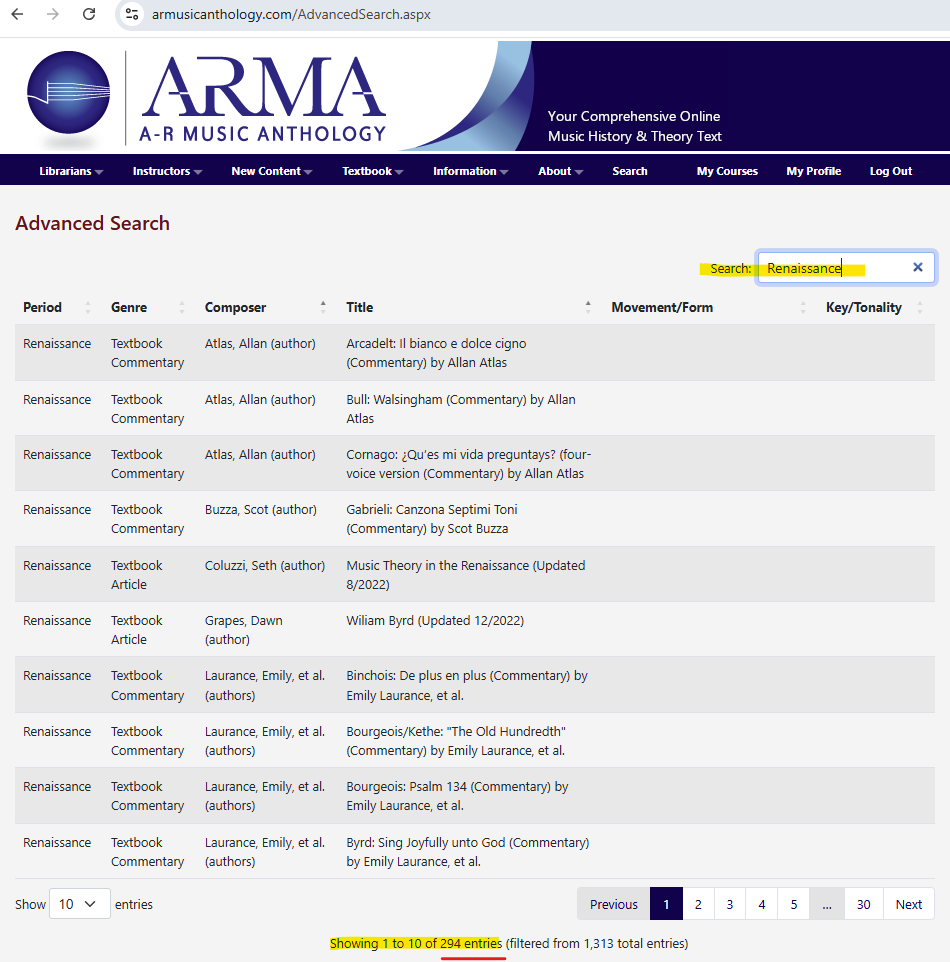
Searching with one criterion may a larger number of items, but that’s not a problem. After all, ARMA’s search bar responds to multiple criteria, and you may want to experiment with combinations of terms as you gain speed with searching. For example, use the terms Renaissance and motet to find all the examples in ARMA for motets by Renaissance composers.
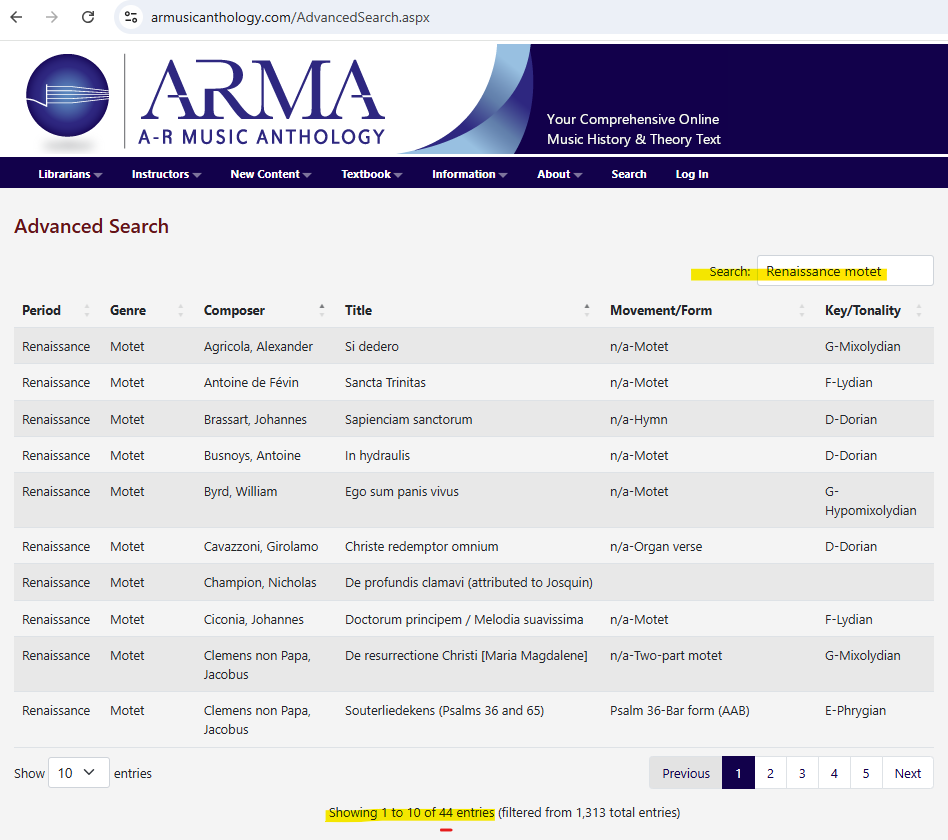
Even titles are good for searches as you look for a specific Lied or multiple settings of the same title. The number of results always displays at the bottom of the screen to show the number of items in ARMA.
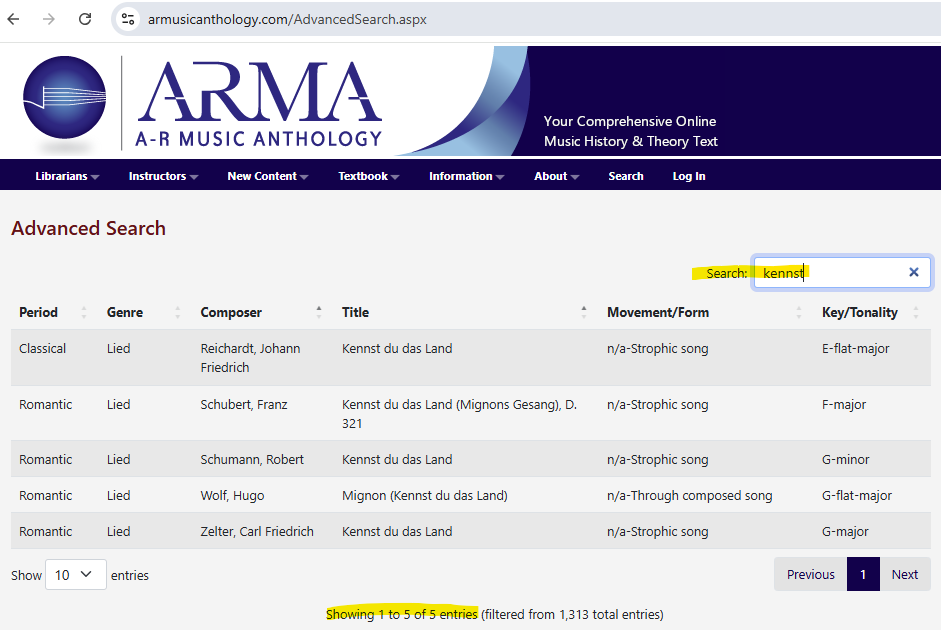
Another strategy: Search by ARMA ID!
You will likely rely on the search bar to explore ARMA’s content most of the time. Sometimes, you may know exactly what you want, as when you use ARMA’s content list. Use the link to access the content list, which displays the music scores by composer, title, genre and ARMA ID. (The display lists the piece alphabetically by composer and within each composer alphabetically by the first letter of the title.)
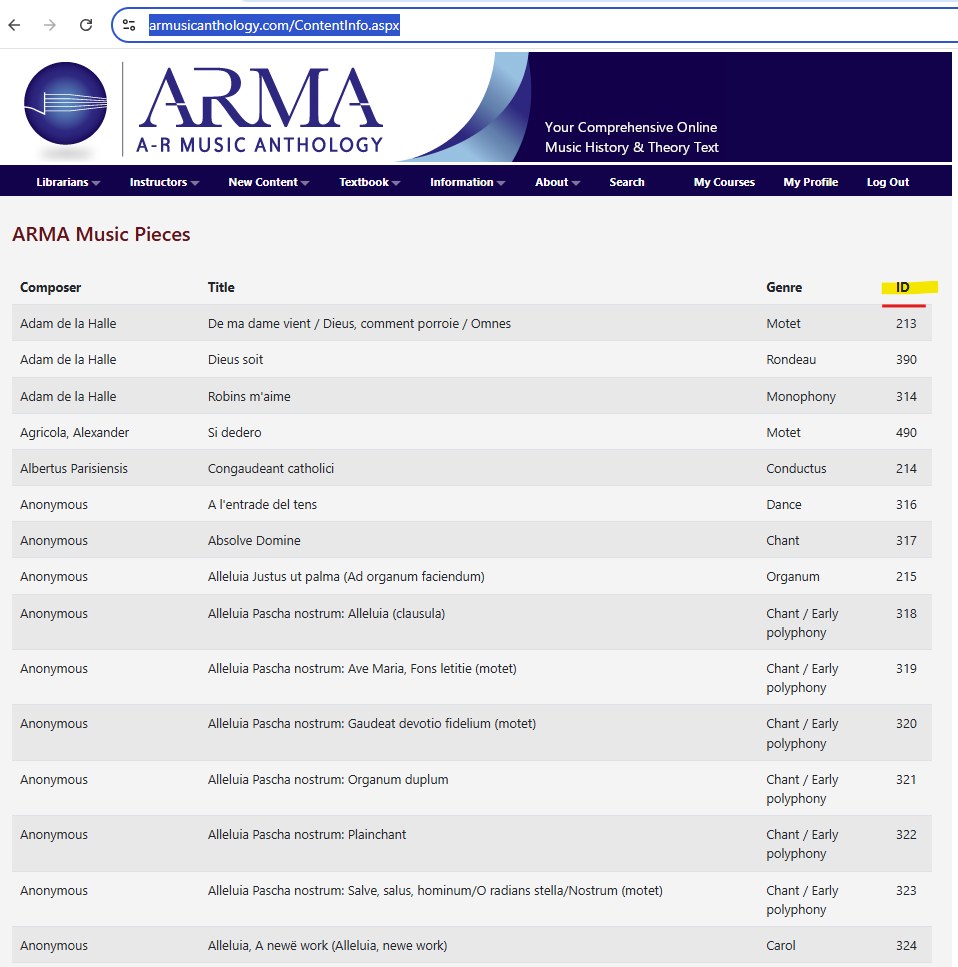
The ARMA ID appears in the navigation bar after “id=” and consists of three or four unique digits, as shown in the following example.
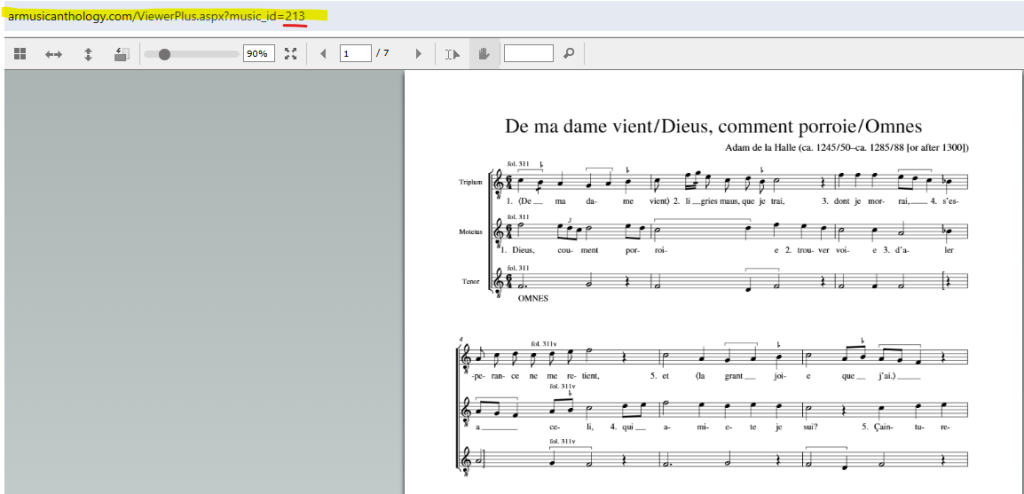
If you have the list open and want to see another piece without using the search bar, just swap the ARMA ID for the new piece by writing over the existing one. If you want to view the carol Alleluia (ID 324), take you cursor to the beginning of the ID 214 and overwrite 213 with 324.
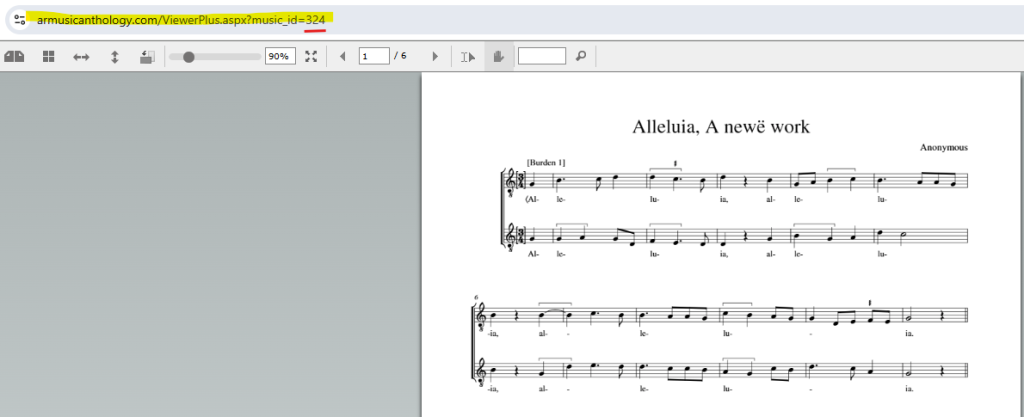
Since each item in ARMA has an ID, you can easily use the ones you know when you use this strategy to explore ARMA and navigate its contents with your students. It is another way to work in ARMA, and you are welcome to use it at your convenience.
These are just a few tips for searching in ARMA so that you can use it more easily. We always welcome ideas when you contact us to share yours.
