
I have my instructor login for ARMA, now that do I do?
Now that you have your personal login, you can do lot in ARMA. The login is your key to a digital desk copy. With the login it is possible to view and print ARMA’s entire contents, make courses in ARMA, and invite students to your courses. Wwhere to begin is a fair question, and this posting offers directions for making the most of your instructor login.
When you log into ARMA as an instructor you long on the page title “My Courses.” It should display our default courses, seven for music history (with the acronym DH in each name) and five for music theory (with DT in each name). You can use these courses with you students or as models for your own custom courses. To edit any course, click on i
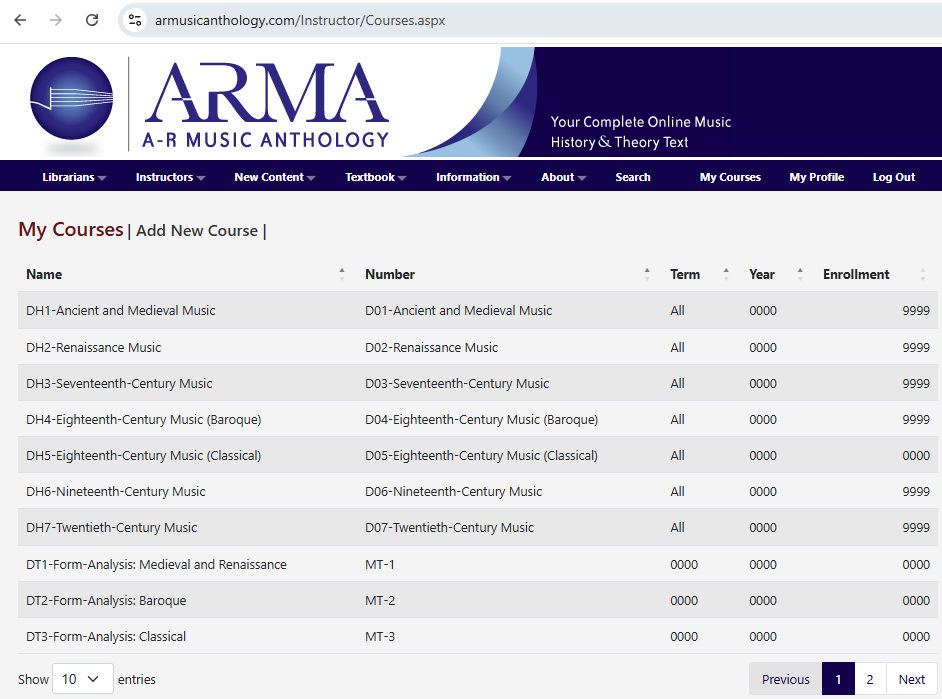
Editing Courses. To edit any course, click on it to display the four options: (1) edit course information; (2) edit content; (3) invite Students; and (4) manage TAs. The course information is the list of items that show automatically.
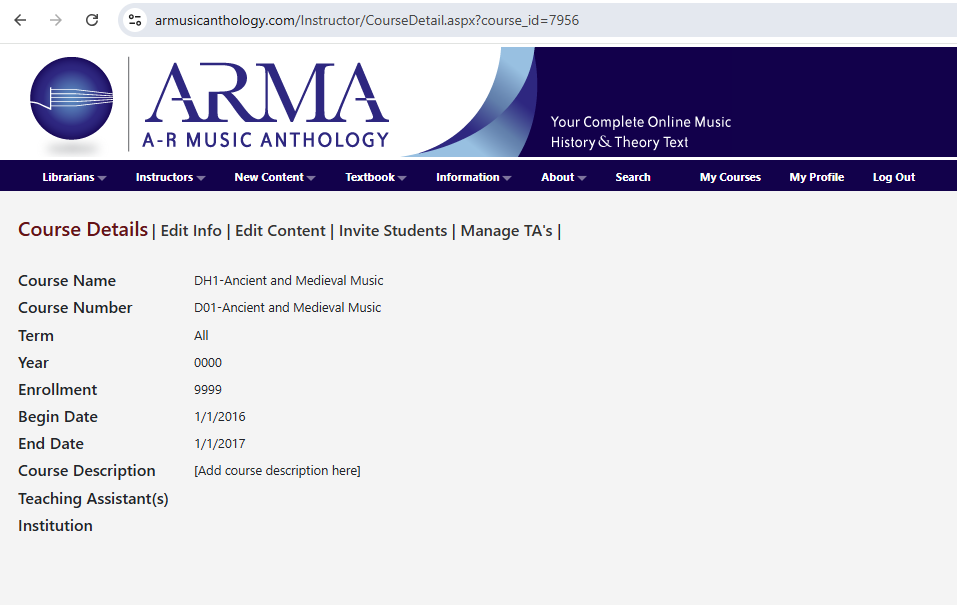
To edit content lets you choose the files in ARMA, including music files, articles, and commentaries. When you choose this option, ARMA opens a list of current selections, with a search-utility under that list to let you find more materials in ARMA.
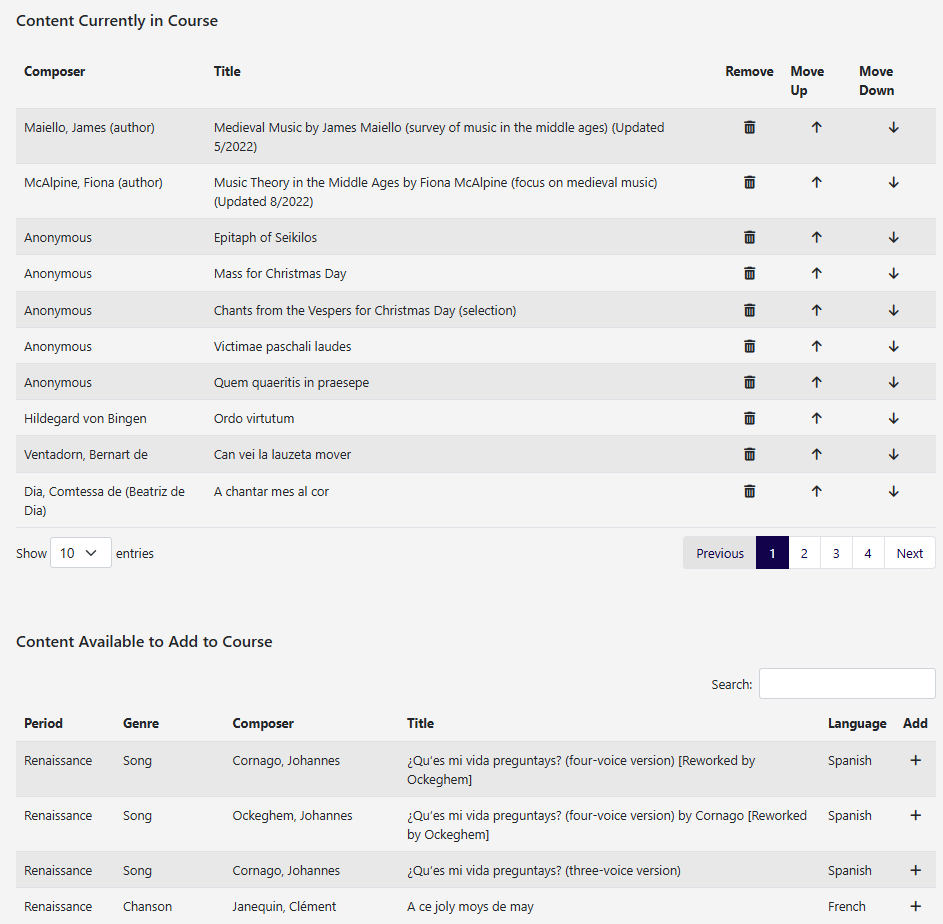
When you find the work you want to use, click the plus sign (+) to add it. The file willappear at the end of your course list, and you can use the arrow keys to move it where you like. If you want to remove something, use the “trash” icon. Note that courses save automatically and do not require you to hit a save key.
When you decide to create a new course, the list at the top will be empty, so just use the search utility to find the pieces you need and build your courses. If you need assistance with new courses, you are welcome to contact us with your questions.
Courses at Institutions with Site Licenses. When you have your courses built and your institution has a current subscription, you can use the student login-and-password from ARMA to add your course, then sare that login-and-password with your students. With that login, students do not need to pay for ARMA. This is a valuable benefit of subscribing to ARMA as an institution.
Courses with Student Subscriptions. If your institution does not yet subscribe, you can invite your students to your course, so that they can subscribe to it. (The student subscription as of March 2025 is only $70 each for six months unlimited use of ARMA.) The next menu lets you invite students to subscribe to your course in ARMA. When you have your class lists with students’ email addresses, so that you can copy and paste them into ARMA.
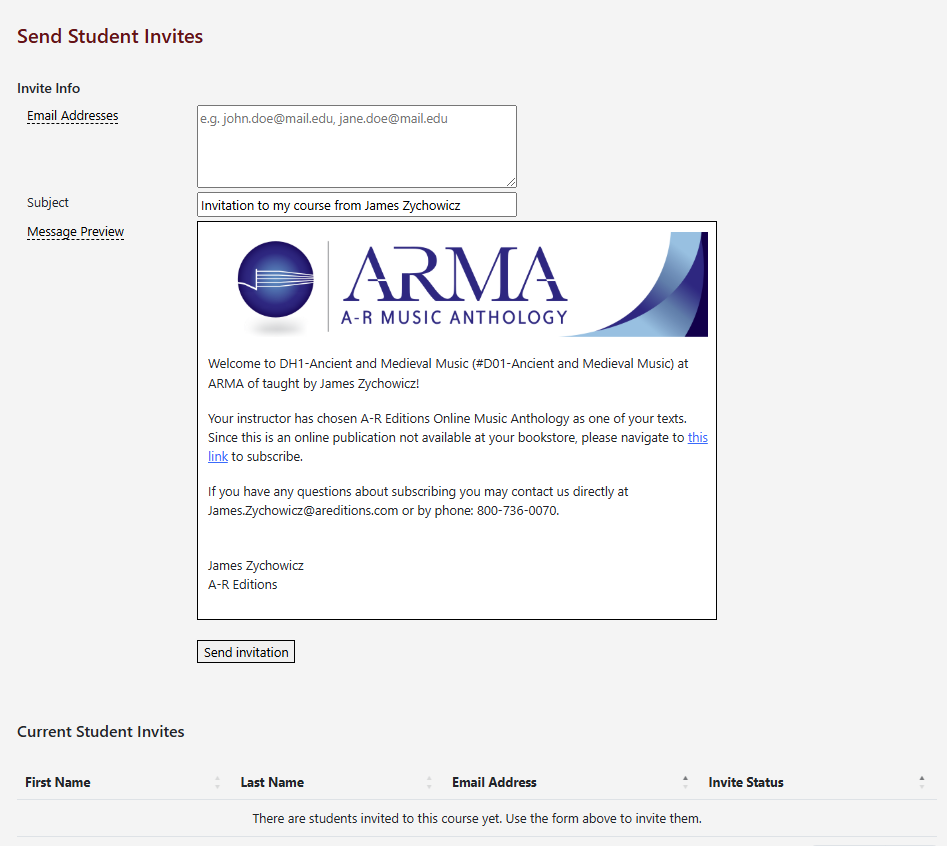
After you paste the students’ email addresses in the box at the upper part of the page, you can work on your message to them. To help you move forward with your courses, we’ve pre-populated the message to the students, so that you can edit to for your own needs. ThePlease do not change the link embedded in that model, since it is essential for your students to reach the ecommerce that lets them subscribe to ARMA for your course.
Please keep in mind that the students’ email addresses will appear on the lower part of the page under Current Student Invites with the designation “invited.” When students pay for ARMA, the designation changes to “enrolled” and this lets you see who has access to your course materials. If questions ever arise about payments, contact us right away.
I’ve made a course, invited students, and am ready for the next step!
Once you invite your students to your course, you can use it. Some instructors like to show their students how ARMA works, and so you are welcome to prepare a tutorial on using ARMA. In fact, you are welcome to request a student login so that you can view your course from a student’s login. Instructors often use that student login when they introduce ARMA in their classes, so that students can see how ARMA should display. If you would like a student login to test your course, contact us.
You can also edit your courses at any time. The course does not lock after you invite your students, and so if you need to revise it, use your ARMA login to edit any part of it. Sometimes instructors want to add more material to their courses, and you can do that without increasing the cost for your students. Feel free to update your courses as needed in order to make it fit your students needs.
You can also make modules at any time, and you can create them with your instructor login. If you want students in a current course to use a module, do not use ARMA to invite them. Instead, have the students add the module when they are in ARMA by searching for you by name and finding your modules among the list of available course. Once they find they course or module, they need to click the plus sign (+) to add it to their course page.
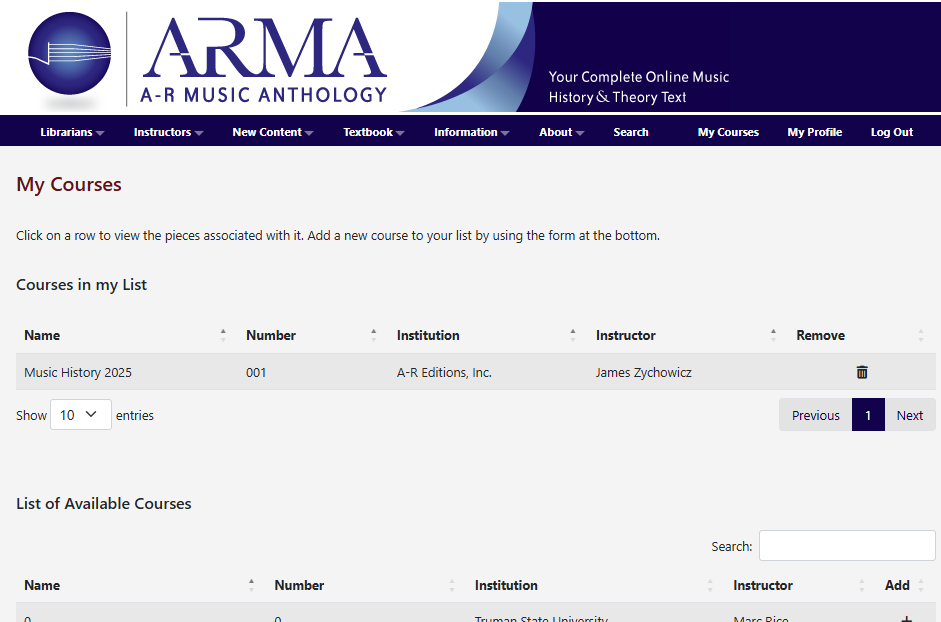
Use ARMA for assignments. Since students with current subscriptions have full access to ARMA, you can give them assignments that use the content. If you r assignment is to analyze a musical work not covered in course or readings on topics that involve articles or commentaries that you did not put into your course, your students have access to ARMA to find those other materials. Please use ARMA for your assigments and encourse your students to explore ARMA.
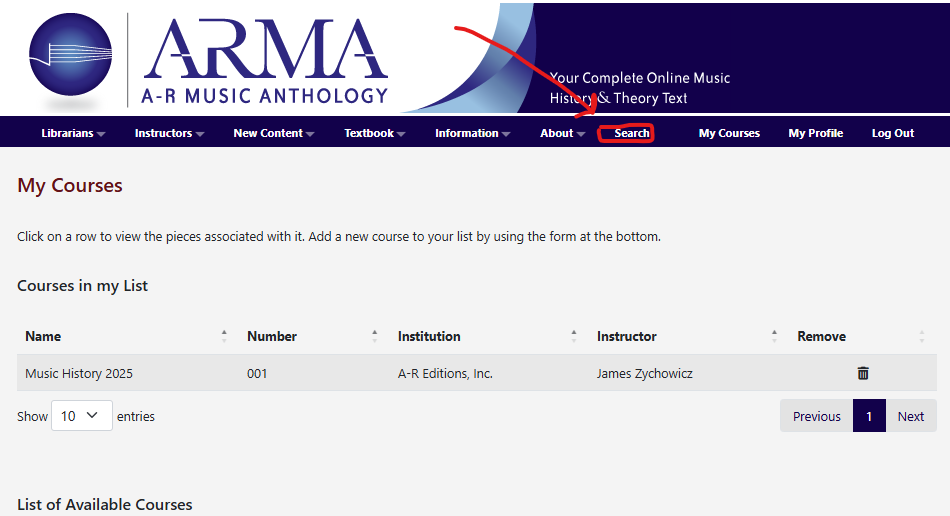
Beyond these basics, you are welcome to find other ways to use ARMA’s contents to enhance your courses. ARMA lets youtake your courses to level that are not possible with a bound book. ARMA makes it possible to go beyond the printed page to engage your students with your customized courses. You can get to that level by using your instructor login today!
